Aggregate Function
The aggregation function outputs the result of arithmetic operations such as the number of records, the sum of the values, the average, the maximum value, and the minimum value for the result records.
The following is a list of aggregate functions in MySQL.
| Aggregate Function | meaning |
|---|---|
| count(field name) | the number of records that are not null |
| sum(field name) | The sum of the values of the field names |
| avg(field name) | The average of the field name values |
| max(field name) | The largest of the field names |
| main(field name) | The smallest of the field names |
| count(*) *means everything |
Number of records |
In order to learn the aggregation functions we will learn from now, we need to create a new table.
So let's make the table below
| num | name | gender | job | area | rank | |
|---|---|---|---|---|---|---|
| 20200001 | elsa | w | princess | arendal | elsa@coreasur.com | 5 |
| 20200002 | mickey | m | magician | usa | mickey@coreasur.com | 7 |
| 20200003 | minnie | w | disney character | usa | minnie@coreasur.com | 2 |
| 20200004 | rapunzel | w | princess | usa | rapunzel@coreasur.com | 3 |
| 20200005 | snow white | w | princess | usa | snow@coreasur.com | 4 |
| 20200006 | mike wazowski | m | Scarer | usa | wazo@coreasur.com | 5 |
| 20200007 | hiro | m | scientist | usa | bighero@coreasur.com | 6 |
| 20200008 | Yi Sun sin | m | general officer | korea | korea@coreasur.com | 1 |
| 20200009 | honda souichiro | m | engineer | japan | honda@coreasur.com | 8 |
| 20200010 | cinderella | w | princess | usa | bibidibabidiboo@coreasur.com | 9 |
The database is called study_db and the table name is student.
So please create a database first.
CREATE DATABASE study_db;
So let's make a table. Please select a study_db.
USE study_db;
The following is a table creation statement as student:
CREATE TABLE `student` (
`num` int(11) NOT NULL,
`name` varchar(10) DEFAULT NULL,
`gender` char(1) DEFAULT NULL,
`job` varchar(20) DEFAULT NULL,
`area` varchar(15) DEFAULT NULL,
`email` varchar(50) DEFAULT NULL,
`rank` int(11) DEFAULT NULL,
PRIMARY KEY (`num`)
) ENGINE=InnoDB DEFAULT CHARSET=utf8;
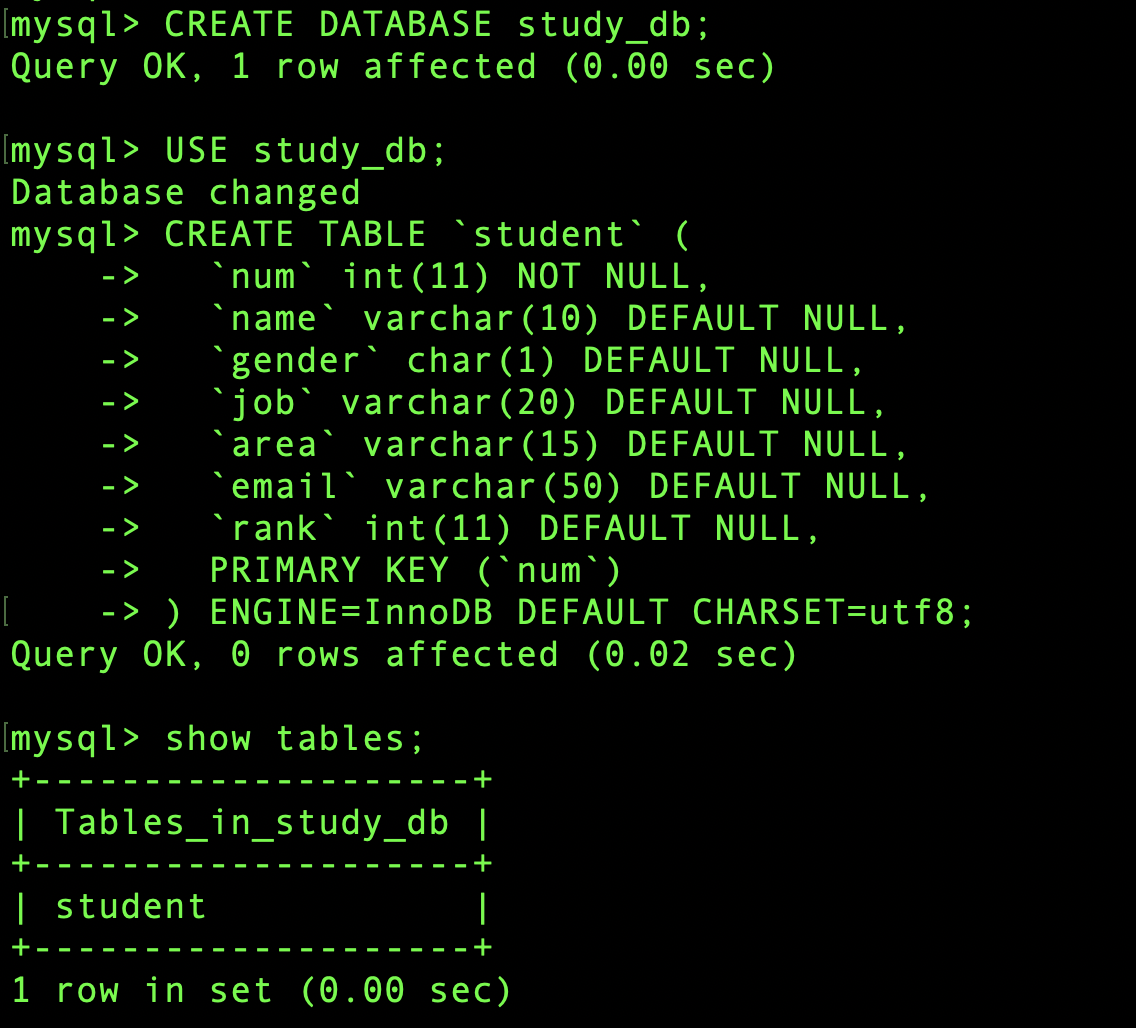
Now that we have a table, let's enter some data.
INSERT INTO student VALUES(20120001, 'elsa', 'w', 'princess', 'arendal', 'elsa@coreasur.com', 5);
INSERT INTO student VALUES(20200002, 'mickey', 'm', 'magician', 'usa', 'mickey@coreasur.com', 7);
INSERT INTO student VALUES(20200003, 'minnie', 'w', 'disney character', 'usa', 'minnie@coreasur.com', 2);
INSERT INTO student VALUES(20200004, 'rapunzel', 'w', 'princess', 'usa', 'rapunzel@coreasur.com', 3);
INSERT INTO student VALUES(20120005, 'snow white', 'w', 'princess', 'usa', 'snow@coreasur.com', 4);
INSERT INTO student VALUES(20200006, 'mike wazowski', 'w', 'Scarer', 'usa', 'wazo@coreasur.com', 5);
INSERT INTO student VALUES(20200007, 'hiro', 'm', 'scientist', 'usa', 'bighero@coreasur.com', 6);
INSERT INTO student VALUES(20200008, 'Yi Sun sin', 'm', 'general officer', 'korea', 'korea@coreasur.com', 1);
INSERT INTO student VALUES(20200009, 'honda souichiro', 'm', 'engineer', 'japan', 'honda@coreasur.com', 8);
INSERT INTO student VALUES(20200010, 'cinderella', 'w', 'princess', 'usa', 'bibidibabidiboo@coreasur.com', 9);
Let's enter the above statement.
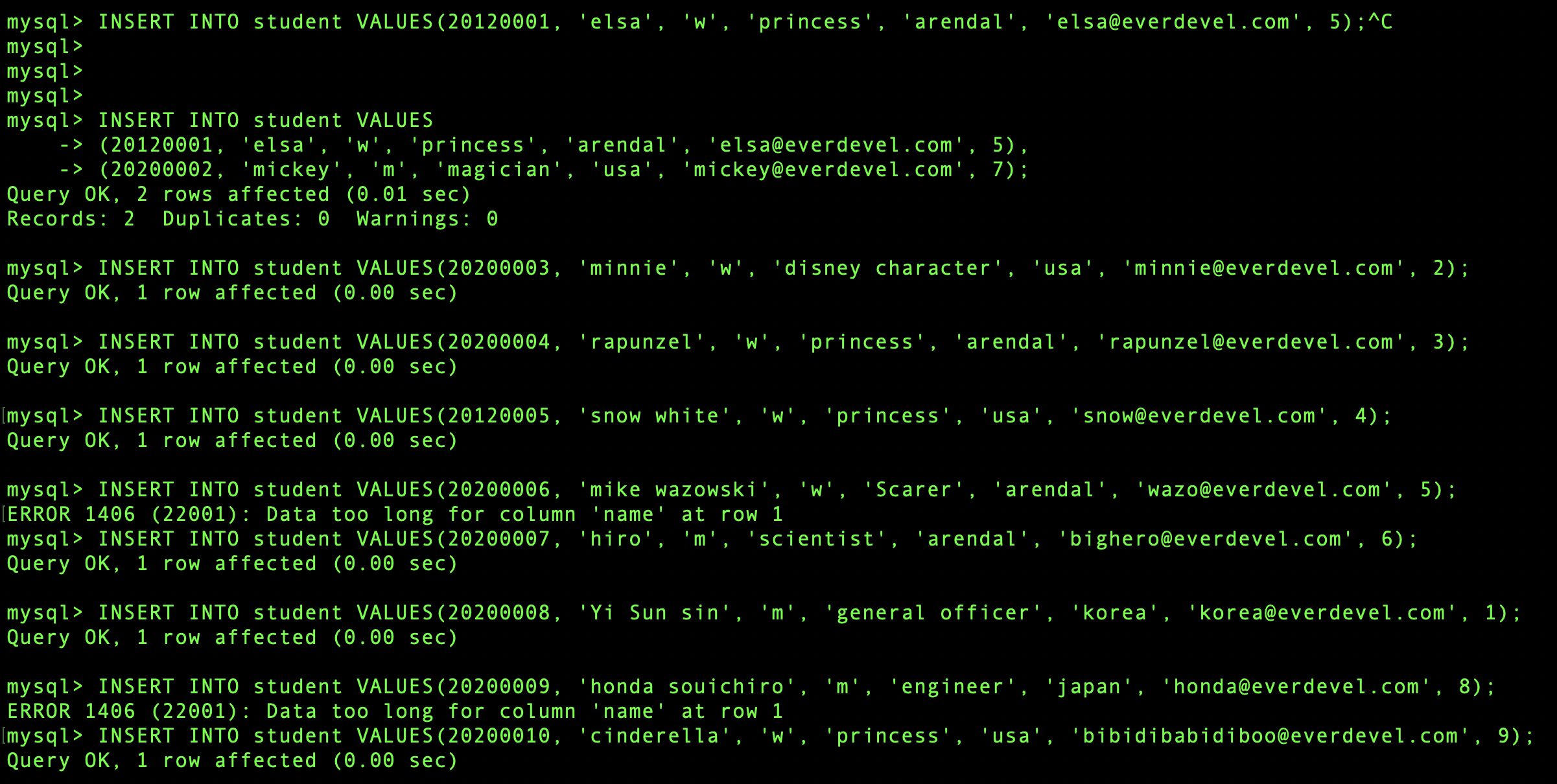
mike wazoski and honda souichiro got an error because the length of the string was longer than the value set in the name field. Increase the value of the name field further. Change varchar (10) to varchar (20).
ALTER TABLE student CHANGE name name varchar(20); DESC student;
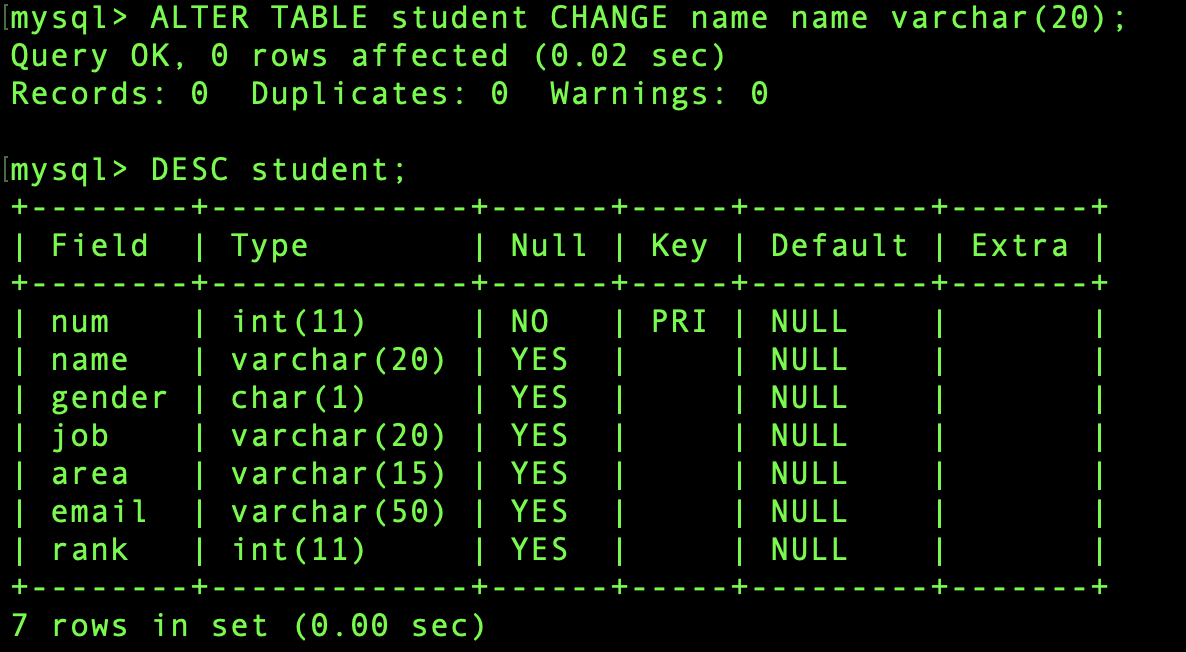
SELECT * FROM student;
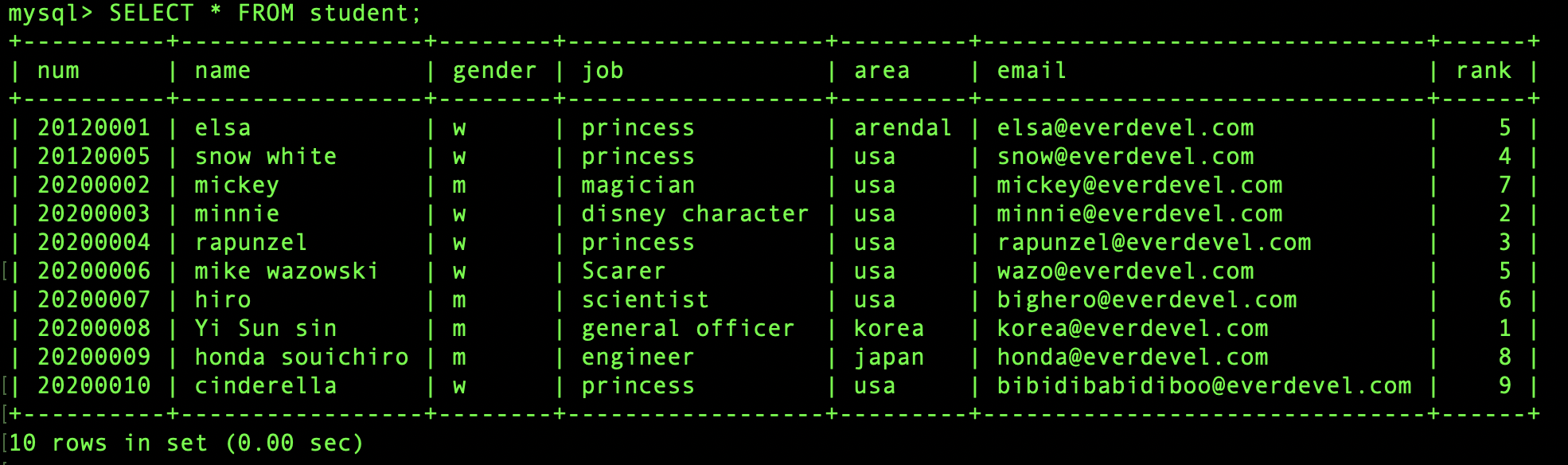
Okay ~~ Now let's study the aggregation function !!
Let's search the total number of students.
Enter the following command
SELECT COUNT(*) FROM student;
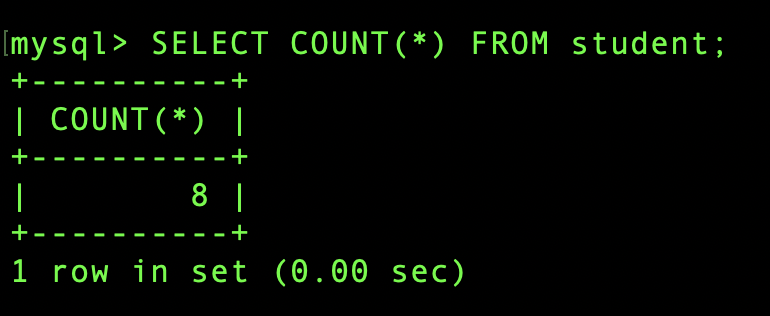
Now let's get the ranking ranking of each region.
Group by area. Use a GROUP BY statement.
Group by area. Use a GROUP BY statement.
SELECT area, avg(rank) FROM student GROUP BY area;
In the above statement, the fields to be shown are area and rank.
We used the avg function to see the average, and the area averages of the rank values are displayed.
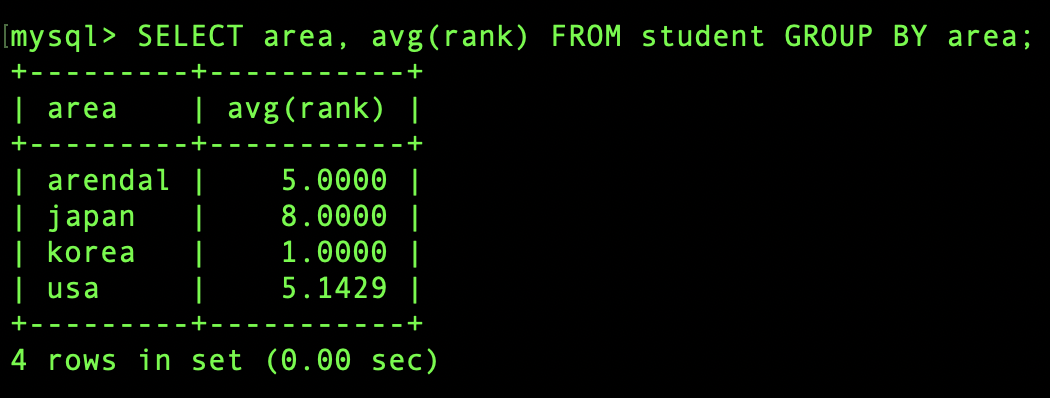
As shown above, each major was combined.
This time, let's search for a record with a specific string.
The operator used to search for records with a specific string is like, provided the characters '_' (underscore) and% (percent) to match the string constant.
_ Any single character (2 bytes for Korean, so use 2)
% Percent (any number of characters (including zero)
So let's find a record whose name starts with m.
This was done in record search ^^
SELECT * FROM student WHERE name LIKE 'm%';

Let's use not like instead of like.
SELECT * FROM student WHERE name NOT LIKE 'm%';
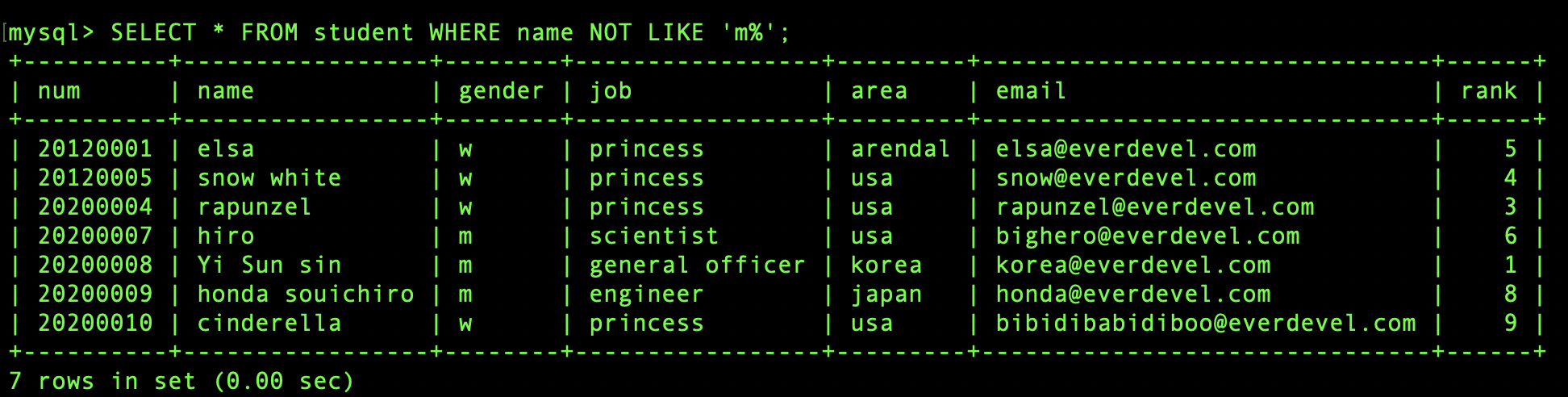
verything is searched except for names beginning with m ^^
This is also possible. Find people without an o at the end of their names
SELECT * FROM student WHERE name NOT LIKE '%o';
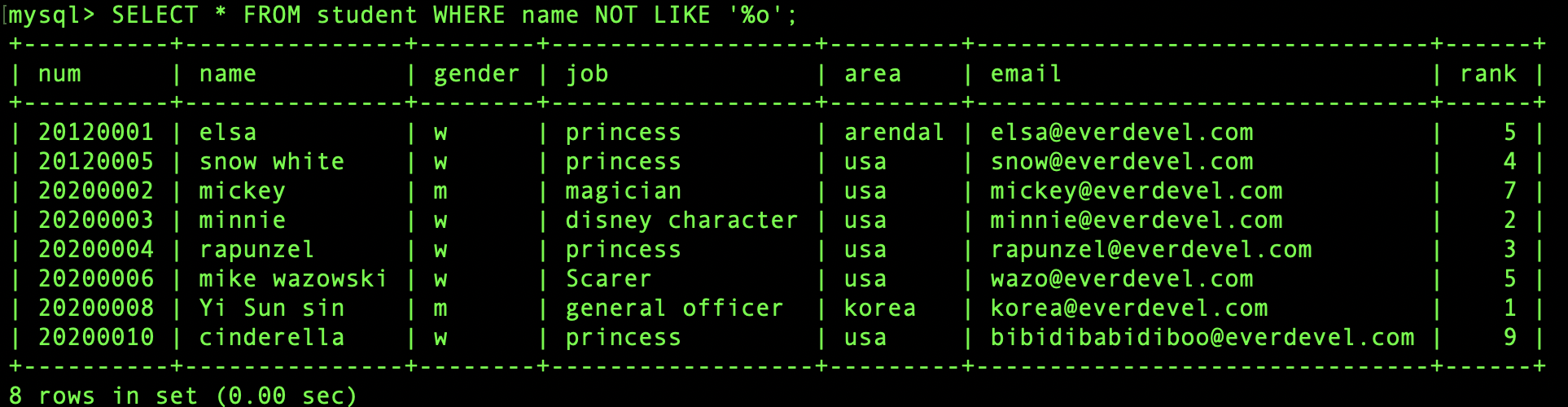
This time, let's find someone whose name is 4 letters and whose end is o. Use _ (underbar) three times.
SELECT * FROM student WHERE name LIKE '___o';

So this time, let's find out who has a name that starts with m.
SELECT * FROM student WHERE area = 'usa' AND name LIKE 'm%';

In the next lesson, we will look at changing and deleting records.


